3-3. 查詢頁面實作練習
建立練習專案
- 使用課程part2第一個章節內練習建立的專案
- 安裝Mock.js
npm install mockjs
- 安裝axios
npm install axios
- 將以下連結內的所有資料夾複製到專案的
src資料夾內 - 安裝套件moment、js-xlsx、script-loader、file-saver
npm install moment xlsx script-loader file-saver
練習製作查詢頁面
查詢選單:
- 學校(下拉選單。開啟頁面時使用
api/index.js裡的函式schoolGet取得學校選單資料) - 帳號(文字輸入框)
- 姓名(文字輸入框)
- 開始日期(datetime-picker)
- 結束日期(datetime-picker)
- 學校(下拉選單。開啟頁面時使用
製作查詢按鈕,查詢函式為
api/index.js裡的函式userGet查詢資料時,使用
router.push將參數放入query,並使用watch監聽route.query來取得查詢參數開啟頁面時使用預設查詢本月資料
使用element-ui的table來呈現查詢列表,使用pagger來製作分頁
data/searchRecordFormat.js的資料為資料列表所需的欄位資訊Table上使用
v-loading屬性來呈現loading圖示
練習製作匯出功能
使用以下函式來製作功能:
exportExcel () {
import('@/vendor/Export2Excel.js').then(excel => {
if (!this.tableData.length) {
return
}
const data = this.tableData.map(d => {
return this.searchRecordFormat.map(f => d[f.index] || '')
})
const header = this.searchRecordFormat.map(f => f.title)
const dateString = moment().format('YYYY-MM-DD')
excel.export_json_to_excel({
header, // 表頭
data, // 資料
filename: `document_${dateString}`, // 非必填
autoWidth: true, // 非必填
bookType: 'xlsx' // 非必填
})
})
}
完成範例
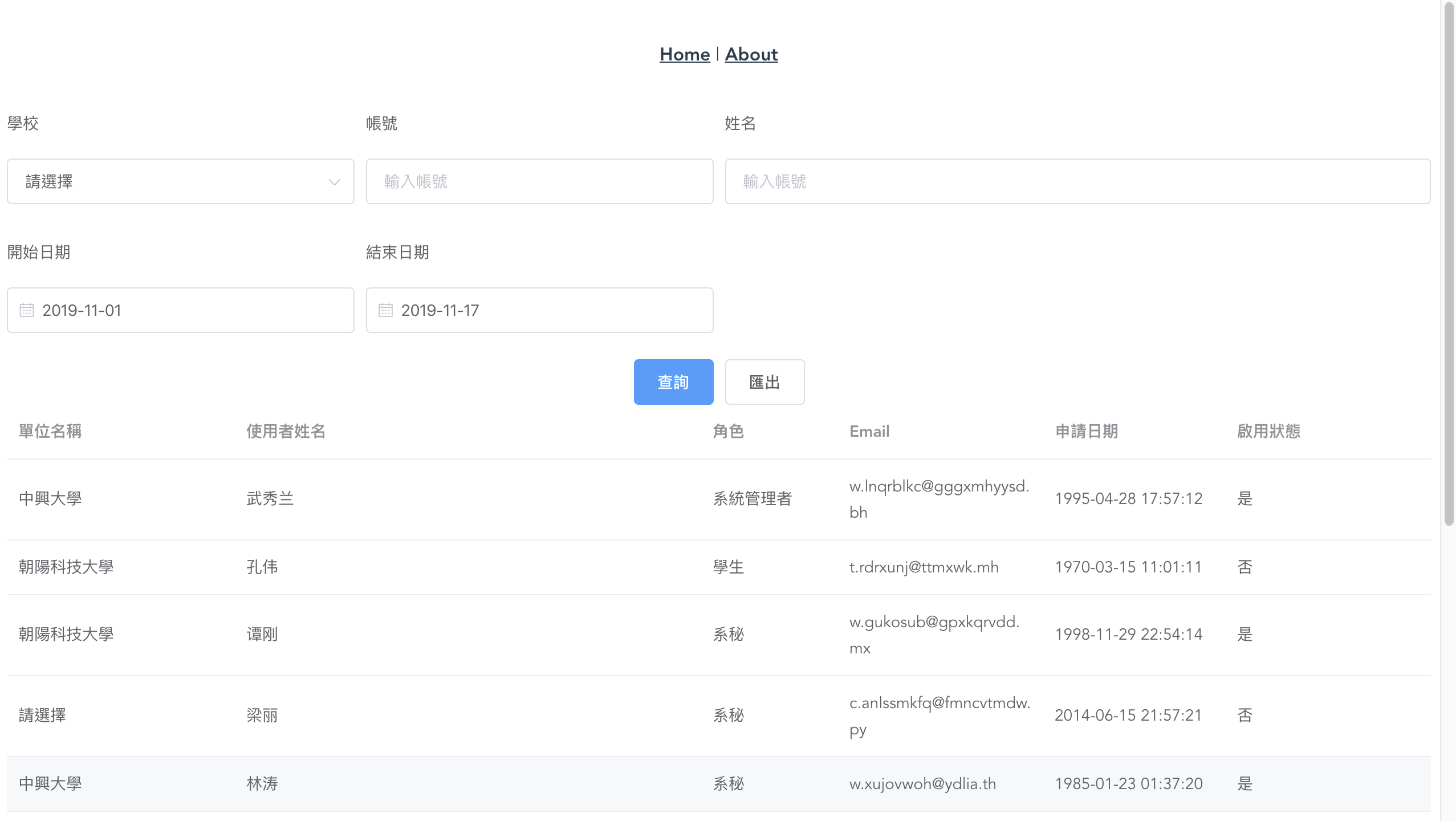
info
- 本範例的 vue-cli專案路徑:
examples/3-3_data_table
- 想進一步完整執行範例,可以至 Gitlab將整個教材的 Repo下載下來,Repo網址:https://gitlab.com/sdyou/ncut-vue-course。直接由畫面中的
Clone按鈕取得git clone資訊。